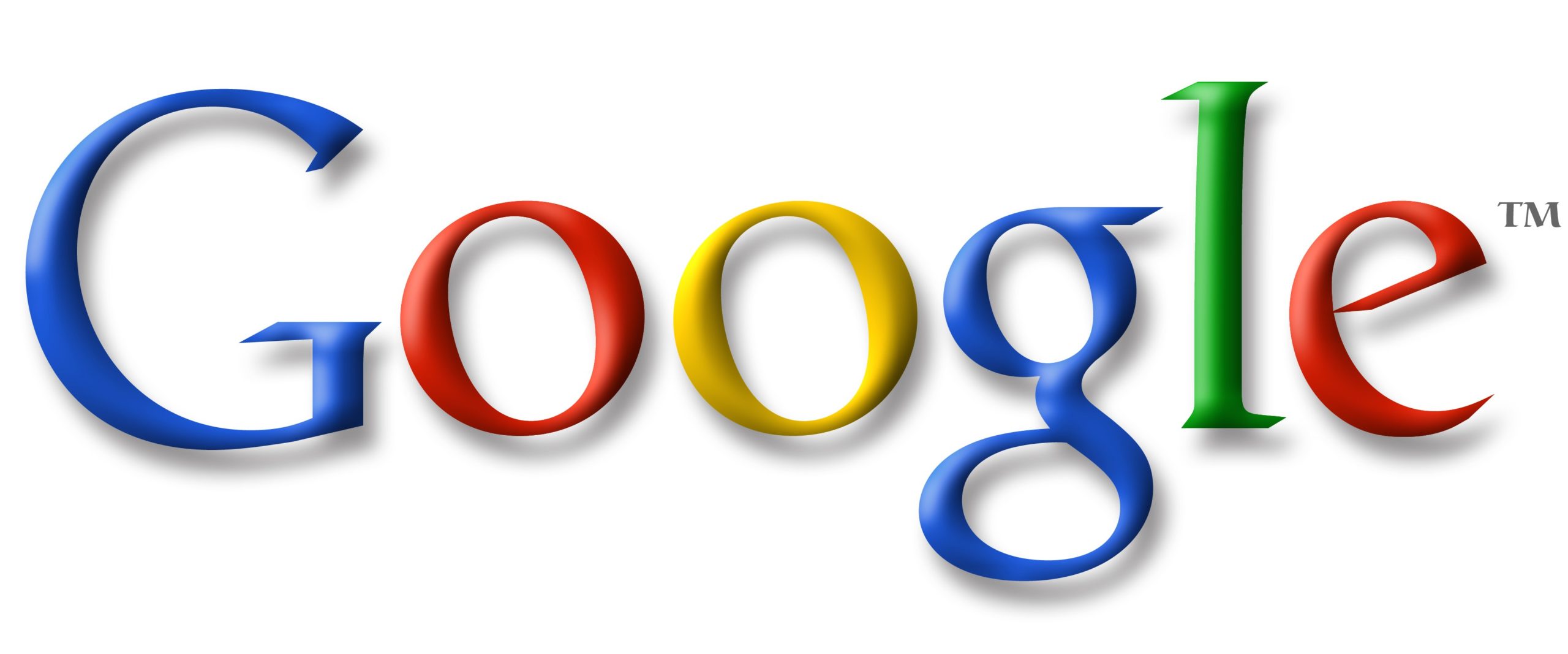After reading a lot of articles on the subject of adding rel=”Author” to your website I got very frustrated in the way they were written, even Google was very wordy. So I thought I would write a nice and easy post on how to quickly and easily you can add this important Tag.
What does rel=Author do?
Back in June 2011 Google started using this tag to help people find content by Author. It essentially connects up the authors Google+ account with the article they have written. The tag has been around for a little longer but Google have started using it from then.
Have you seen peoples faces turning up in search results?
Google retrieves these photos from the authors Google+ account.
So down to it, how do I add rel=Author on my website?
There are two parts to setting this up, you first need to create a link from your website to your Google+ account, then create a link from your Google+ to your website.
The easiest way is to add a link or a button on your website, for this example I will use a button. I will also include the image of the button for you too! This will work on your CMS (WordPress, Joomla, Drupal etc) as well as HTML.
Create a Google+ account (if you haven’t already): Here is a link to create an account.
From your website to your Google+ Account:
You will now need to get hold of your profile number, click ‘Profile’ (from Google+ dashboard), in the URL should be a long number.
Add your profile number to the HTML code below:
<a rel=”author” href=”https://plus.google.com/PROFILE-NUMBER-HERE” title=”Find out more about the Author”><img src=”https://www.juicyseo.co.uk/jg/images/author-post/googleplus.png” alt=”Find out more about the Author” /></a>
Here is an example of a button for me:
<a rel=”author” href=”https://plus.google.com/106418152119448278421″ title=”Find out more about the Author”><img src=”https://www.juicyseo.co.uk/jg/images/author-post/googleplus.png” alt=”Find out more about the Author” /></a>
Now copy and paste the code onto your page. Simple!
Now that the link from your website is done you need to create the link back.
From your Google+ account to your website:
In Google+ select ‘Profile’.
Click on the ‘Edit Profile’ button.
On the right hand side click on ‘Contributor to’ button (it doesn’t really look like a button but just words).
Add either the single post address or even the whole website address, which ever is suitable for you. Make sure you select ‘Anyone on the web’ option.
That’s it!
Now to test all is ok Google have created a little tool, here is the link. Fill in the URL of the page you would like to test, the tool should show you what it will look like or let you know if you are missing something.
If this has made adding the Author tag nice and easy for you, please feel free to Tweet, Google +1 or Like this page or send the URL to anyone else you think this would help. All the buttons to help you out are just up there on the right. Thanks.
Here is a little video from those nice chaps at Google all about the Author code.
[youtube gG3Oh7Ues8A]
If you thought this article was useful we would be very grateful if you would ‘LIKE‘ us to share our wisdom! Thanks.